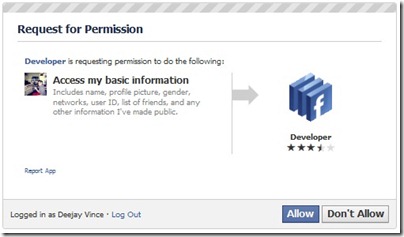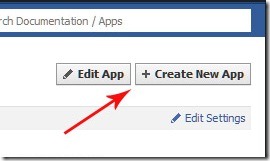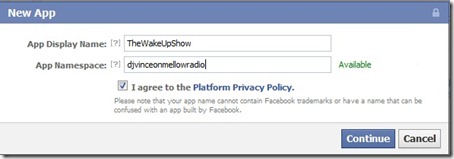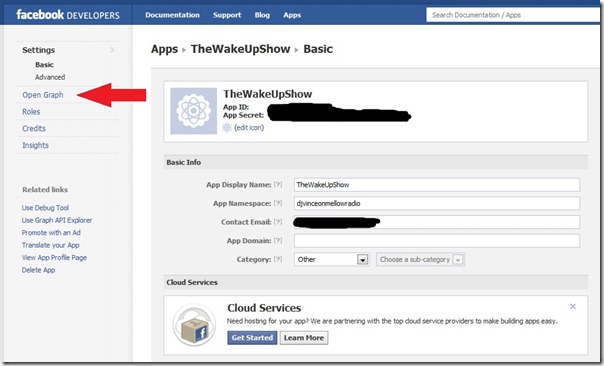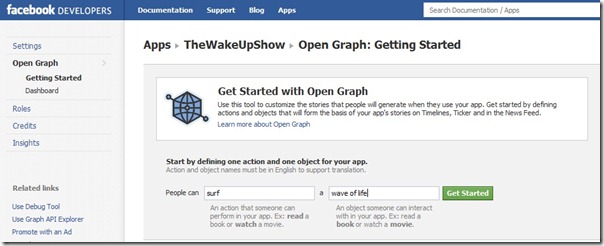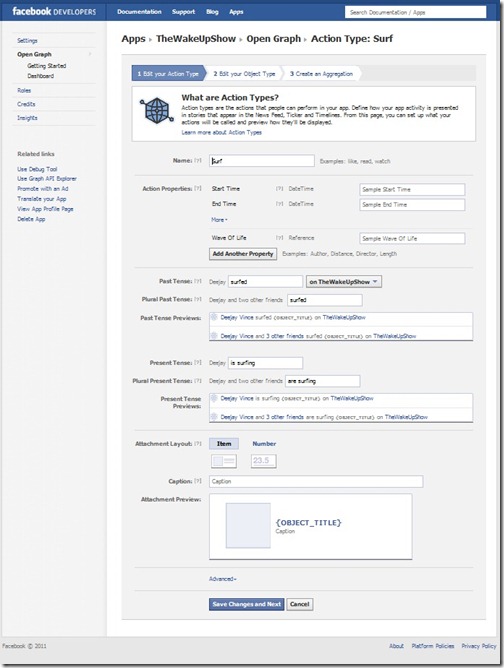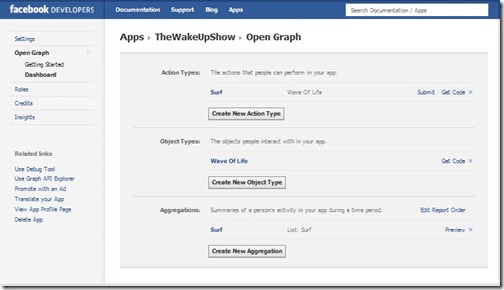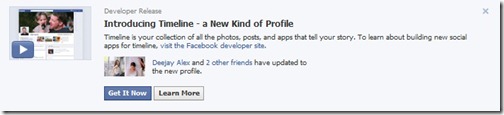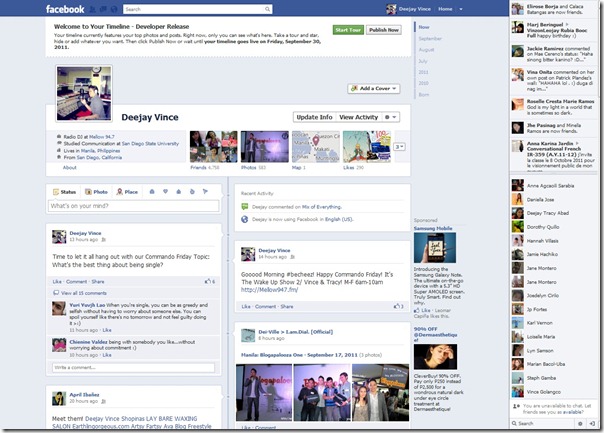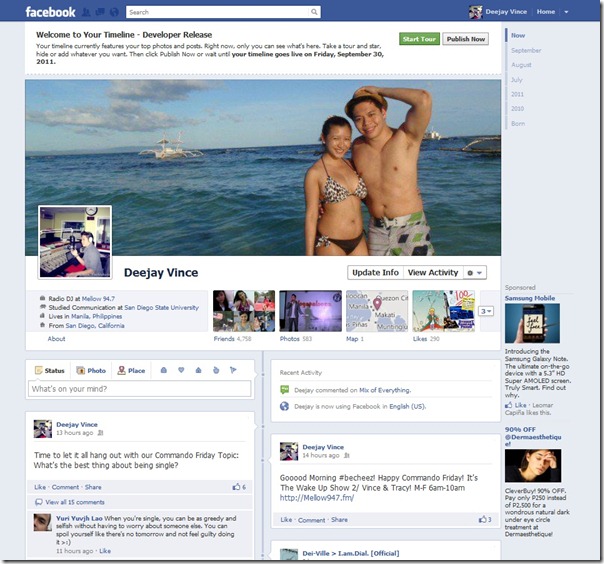Ok, so if you’re one of the early adaptors or if you’re just cool like that… then you may have heard of the possible new Facebook look!
If you weren’t too busy bitching about the new Facebook look, widgets, gadgets and features, then you may have found that there is an even newer one coming our way! One that will unite the entire web under one glorious Facebook!
Welcome to the new Facebook Timeline with the new Facebook Two 2 Column Homepage look!
Want to get this new Facebook Timeline homepage for yourself? Then follow these 10 easy breezy steps!
1. Log in to your Facebook account then go to this link – https://developers.facebook.com/apps – it may ask for your password so go ahead and enter that.
2. You’ll see this page below: Click on Allow
3. On the next page, click on “Create new app”
4. Name it. You can go ahead and name this whatever you want, along with matching whatever namespace you’d like. It really doesn’t matter. Then click on the checkbox “I agree to the platform privacy policy.” And then click Continue, pass the security check by filling in the Captcha.
5. Confirm that you are not a robot and you’l get to this page. Click on “Open Graph”
6. On the next screen, entitled “Get Started with Open Graph” — fill it up with anything you want (it doesn’t matter again) in those spaces under the heading “start by defining one action than one object for your app.” Click Get Started.
7. For the next two screens, do nothing except click on “Save Changes and Next.”
8. You’ll see the screen below. Wait for about 5 minutes…. go watch a video on YouTube or something to give it some time to fix up your profile. Then come back and head over to your regular Facebook homepage (in layman’s terms you can just type in http://Facebook.com and go to your own profile page)
9. You’ll see this new box on top of your original Facebook profile page. This means you aren’t as big of a disappointment that your father may have though you to be…. (kidding). SUCCESS! Click on “Get It Now” – which is also something I recommend you try to do in real life (kidding again)
10. And VOILA! You’re now a Facebook early adapter! You’ll see the page below with your new timeline. It’s not fully functional yet but it should soon be able to take you back all the way to the day you started Facebook! Adding that very emotional attachment you so need to never leave Facebook again!
11. Now work on this page and add your new “Facebook Cover Picture” by clocking on that “Add a Cover” button. This new “Cover Picture” which will be the first thing people see when they come to your page and should look something like this below:
Hope that helped!
Enjoy your new Facebook two column cover picture home page!
How to Get the New Facebook Timeline and Two Column Homepage Walk Through Instructions